Manually Sorting Widgets
Many of the widgets have the option to sort in various ways, i.e alphabetically, oldest to newest, etc. Most of these views have the ability to select the sort order and save. Manual sorting is a great option if you have a specific order you would like widget content items to be listed but they don't follow any of the standard sorting options.
Below are instructions of how to manually sort specific widget items. The enhanced card widget is used for the example but these instructions can be applied to any widget with the manual sorting option.
How to:
1. In your widget, click the option to Edit. The Content tab is where you will select what items should be ordered. Choose the option to pick individual widget items and hit "Select".

2. Under the All tab, select your widget items and click done selecting.
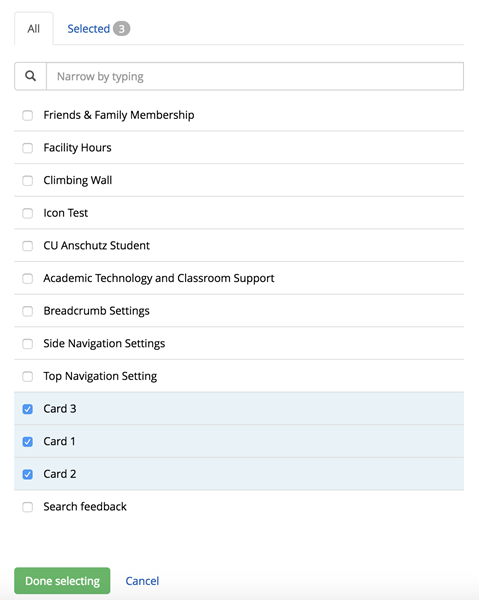
3. Hit the Selected tab. Here you see the widget items you selected in their natural order.
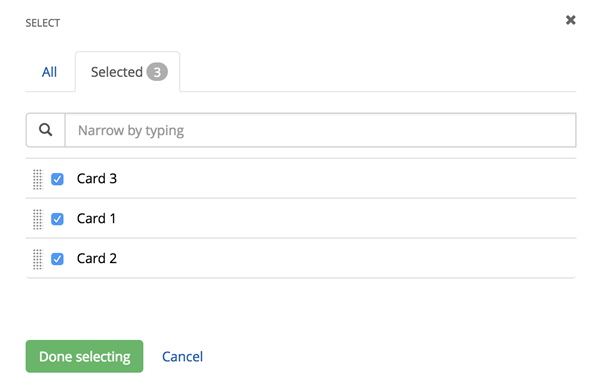
4. Using the drag and drop option on the left hand side of each item, move them into the order in which they should be displayed. Hit "Done selecting".
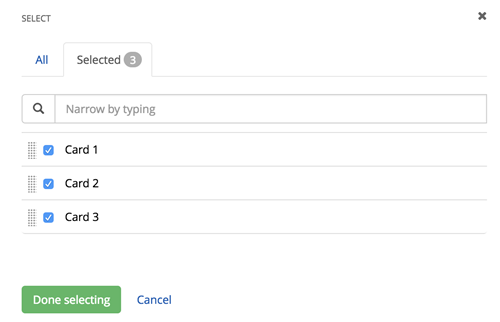
5. You should now see the selected items in your preferred order.

6. Sorting options for any widget is located in the List settings tab. Under the sorting options select "As set manually". Sorting order will now reflect the order you chose in the previous tab. Also, at this time, select the display template that you would like for your widget under "List template". Hit Save.
