Reminder: Web Accessibility Compliance Law in effect
Learn how to meet accessibility standardsEvents widget
About
Want to advertise an event? The events widget is perfect for a repeating or one-time event, or a list of several related events.
 NOTE: This is a reusable content type widget, which means it is dependent
upon content you've first created as a content type from the dashboard menu.
NOTE: This is a reusable content type widget, which means it is dependent
upon content you've first created as a content type from the dashboard menu.
Design
Events list template
Universal Design
Room Number: Suite 1300
Lawrence Street Center
1380 Lawrence Street
Denver, CO
Are you looking for ways to help all of your students succeed? Come learn new ways to create a course that is user-friendly and accessible for ALL learners. In this training, you will learn about universal design, accessibility, and usability and how these components impact your students ability to understand your course materials. Lunch provided.
Events tile template
Universal Design
Room Number: Suite 1300
Lawrence Street Center
1380 Lawrence Street
Denver, CO
Are you looking for ways to help all of your students succeed? Come learn new ways to create a course that is user-friendly and accessible for ALL learners. In this training, you will learn about universal design, accessibility, and usability and how these components impact your students ability to understand your course materials. Lunch provided.
Simple list with CTA template
Universal Design
Room Number: Suite 1300
Lawrence Street Center
1380 Lawrence Street
Denver, CO
Are you looking for ways to help all of your students succeed? Come learn new ways to create a course that is user-friendly and accessible for ALL learners. In this training, you will learn about universal design, accessibility, and usability and how these components impact your students ability to understand your course materials. Lunch provided.
Tile with CTA and link template
Universal Design
Room Number: Suite 1300
Lawrence Street Center
1380 Lawrence Street
Denver, CO
Are you looking for ways to help all of your students succeed? Come learn new ways to create a course that is user-friendly and accessible for ALL learners. In this training, you will learn about universal design, accessibility, and usability and how these components impact your students ability to understand your course materials. Lunch provided.
How to
Create events
Go to the Content tab on the dashboard and select Events.
Select the Create an event button.
Enter a title, description and summary.

Select a calendar to add the event to. Then select the date and time of the event.

Add additional information as needed, such as a CTA button.

Add categories and tags as needed using the plus buttons (+).

Add event location information.

Add contact information.

Select your event image (optional).

Publish.
Use the widget
Drag the events widget from the right column onto the page. The entire events library will appear.
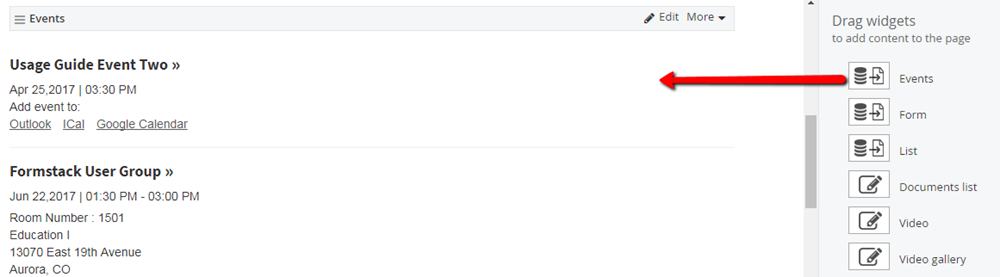
Choose Edit and in the Content tab, select which events you want to display. Then, in the List Settings tab, choose how you want them to display. Users can click on the event title for additional information.

Additional Information
Tip
The events content format lets you enter event title, date, time and location, as well as add Google and Outlook calendar links.