Frequently asked questions (FAQ) widget
About
Need to share a lot of details and explanations in a user-friendly way? The FAQ widget is perfect for helping your users learn more about a topic, a class, a software platform or a process like registration.
 NOTE: This is a reusable content type widget, which means it is dependent
upon content you've first created as a content type from the dashboard menu.
NOTE: This is a reusable content type widget, which means it is dependent
upon content you've first created as a content type from the dashboard menu.
Design
How to
Drag an FAQ items widget from the right column onto the page. The entire FAQ library will appear.
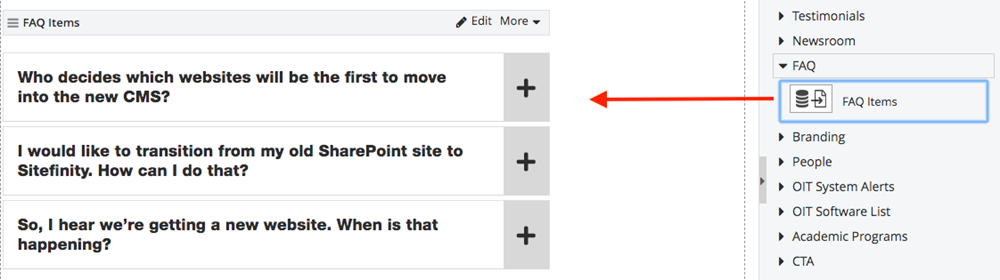
Choose Edit and in the Content tab, select which FAQs to display. Then, in the List settings tab and List template box, you'll choose from three display formats for FAQ items – simple list, anchor list or accordion.

Then, in the List settings tab and List template box, you'll choose from three display formats for FAQ items – simple list, anchor list or accordion.

Click List Options to select different color combinations and save your changes.
![]()
FAQ sort order (alphabetical)
The following steps will set the FAQ sort order alphabetically by question title:
1. Select Edit at the top right of the FAQ items widget.
2. Select the List settings tab at the top.
3. Under Sort faq items, select "As set in advanced mode".

4. Select the Advanced button at the bottom right.

5. Then select the Model button.

6. Scroll down to the SortExpression field and enter "Question ASC" to sort FAQ items A-Z. Enter "Question DESC" to sort FAQ items Z-A.

7. Save.
FAQ sort order (manual)
The following steps will allow you to manually set the FAQ sort order:
1. Select Edit at the top right of the FAQ items widget.
2. Select the List settings tab at the top.
3. Under Sort faq items, select "As set manually".

4. Select the Content tab at the top.
5. Select "Selected faq items..."

6. Check the FAQ items you would like to display.

7. Select the Selected tab at the top.
8. Drag and drop the FAQ items in the order you would like them to display.

9. Save.
Additional Information
Tips
While both the accordion widget and the FAQ widgets are ideal for compressing lots of content into small areas, FAQ widgets are especially helpful when a user needs to scan dozens of topics quickly.