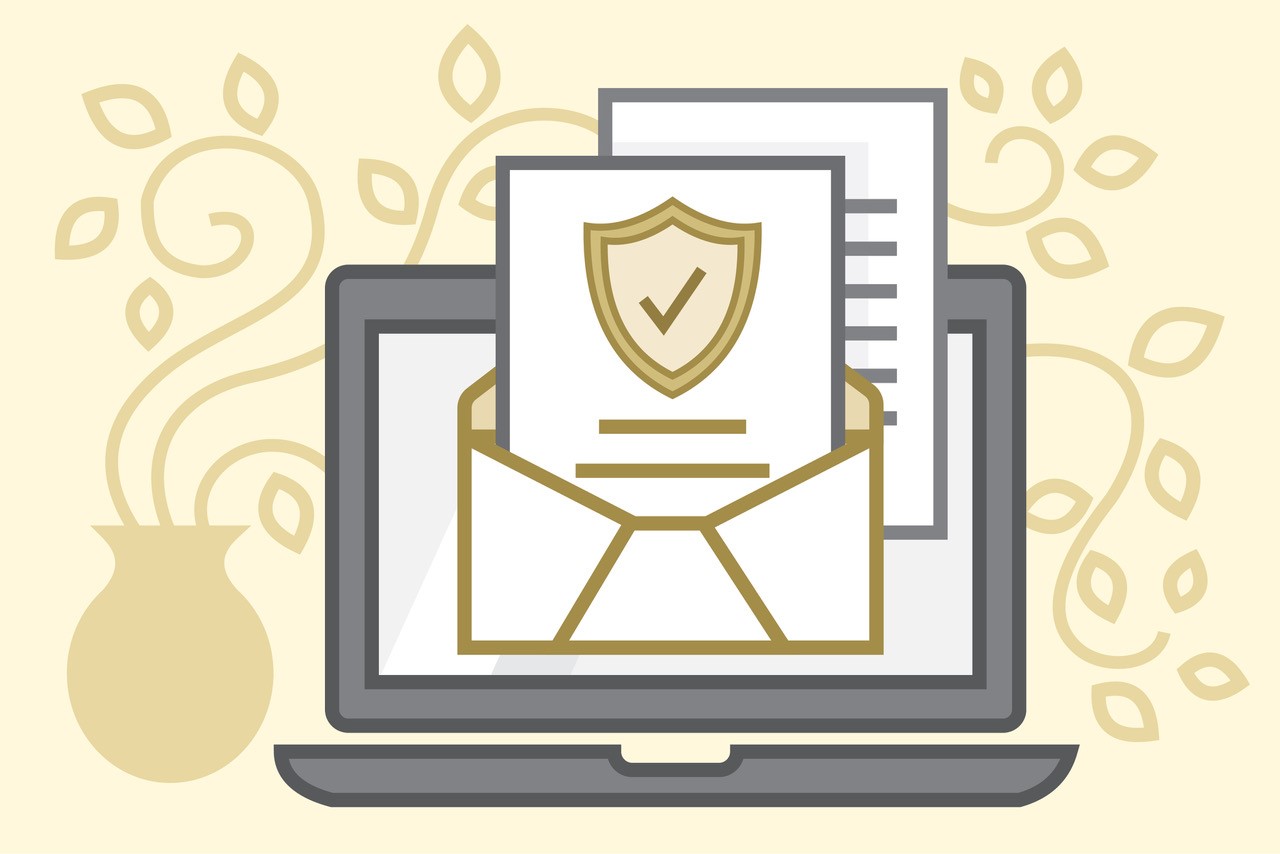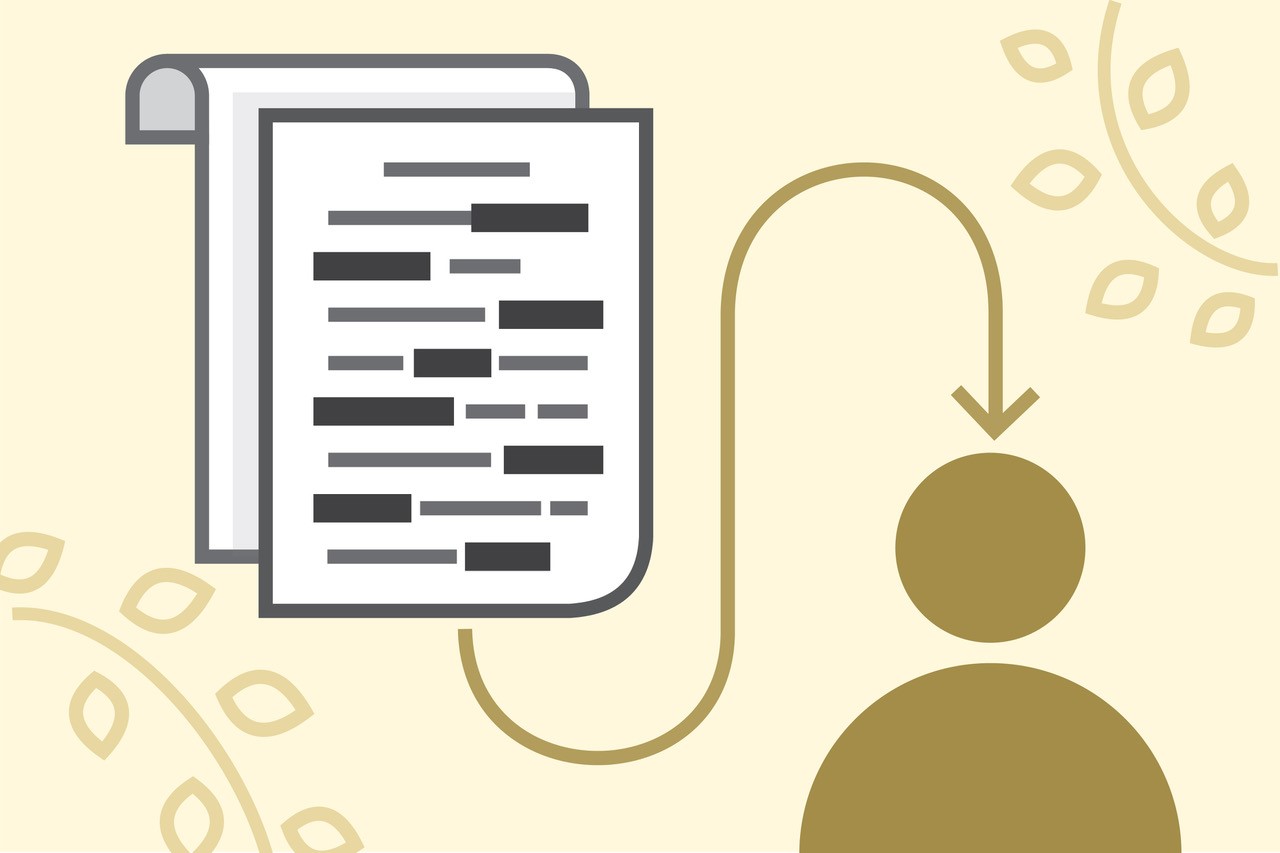Student Resources
Your CU Denver Registrar staff loves what we do - and we're dedicated to your success! There are a lot of things to keep in order throughout your education and helping you do that is our job. We continue to work hard to streamline our processes to make them as simple and efficient as possible, so you can get in, get it done and get on with your life. If you ever need our help, don't hesitate to get in touch with us for support.
Student Services
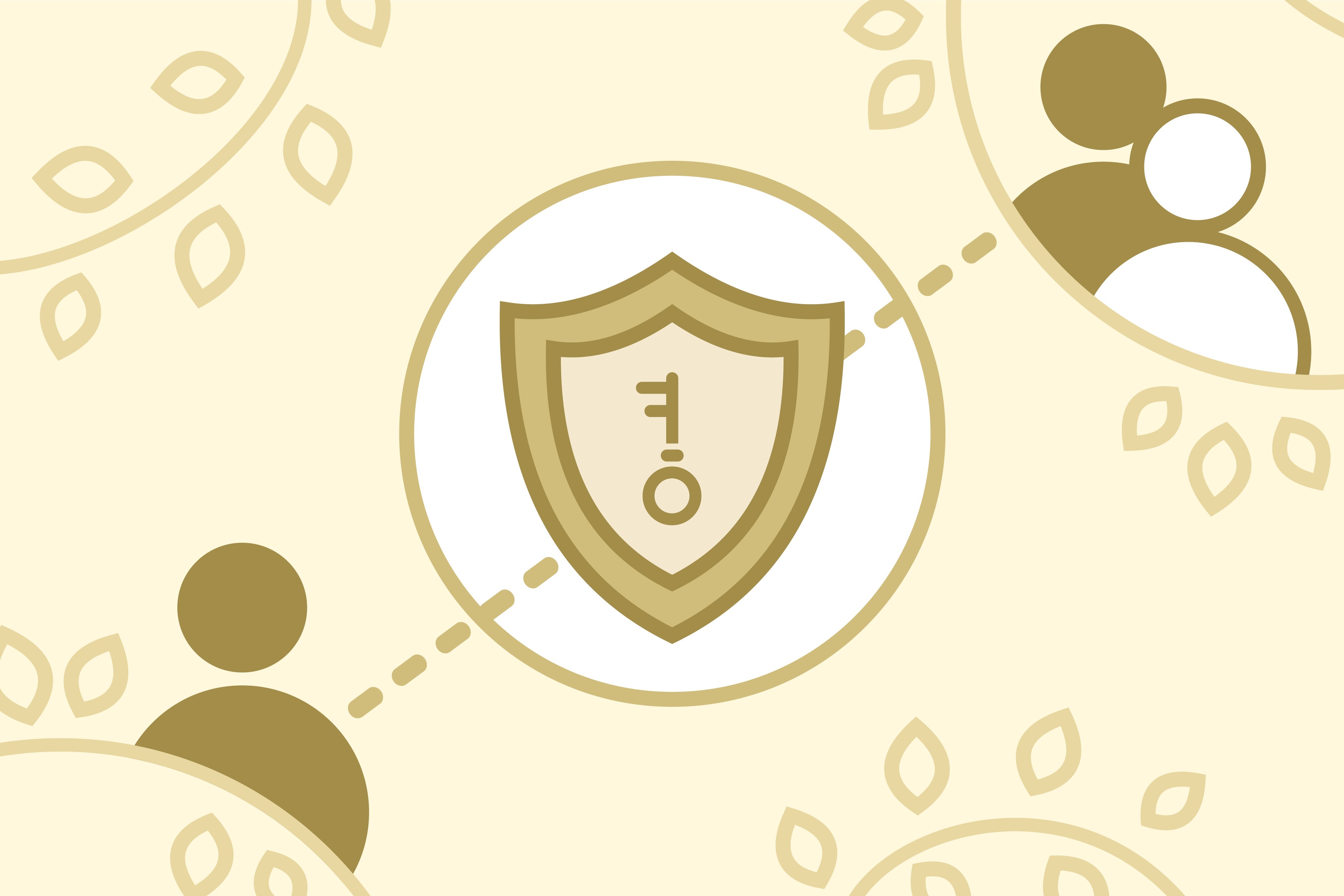
FERPA
The Family Education Rights and Privacy Act includes privacy criteria for student records, detailing certain rights with respect to those records.
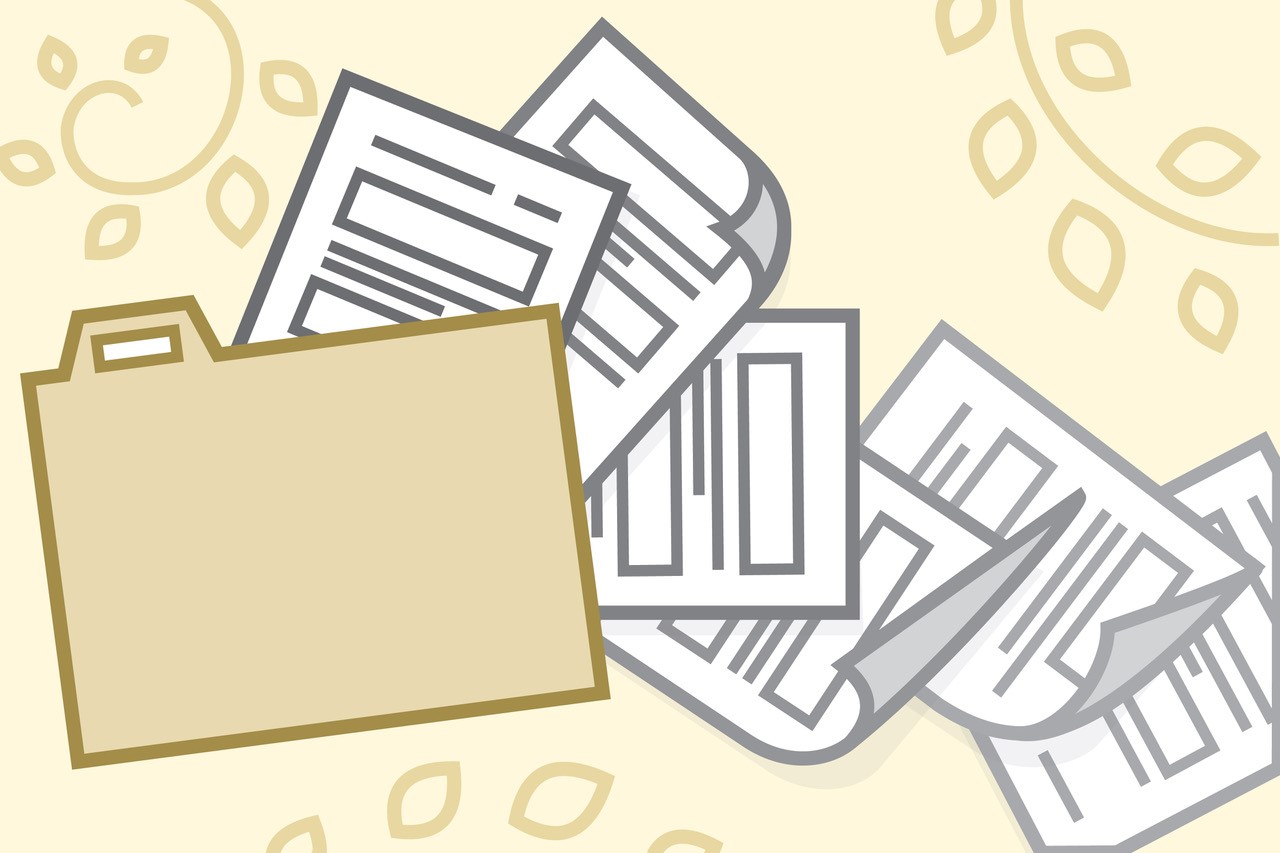
Forms
Be sure to look through the Registrar forms to ensure you have everything filled out on time and ready to go.