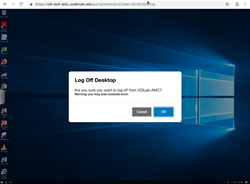How to use VMware Horizon with MFA
1. What to know before using the virtual desktop with VMWare Horizon:
- You will only need to authenticate with Duo only if you are working off-campus. This is the only change to the service, all other processes are the same!
- Be sure you are already registered and have installed Duo Security for multi-factor authentication.
2. Click on the VMware Horizon Client or VMware Horizon HTML Access. Select the desktop client, if you have it installed, for better performance. If you are downloading the client, click on the newest version. For Windows, download the VMware Horizon Client for Windows (not the Windows 10 UWP version). For Mac, download VMware Horizon Client 5.2.0.
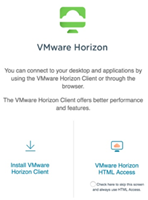
3. Open your preferred client and enter your university email address where it says Username. Enter your university password where it says Passcode. Click Login.
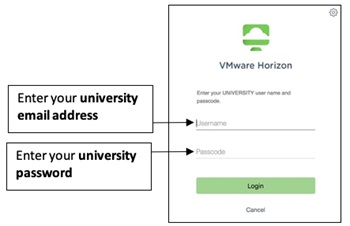
4.You will then be asked to authenticate with Duo. In the “Next Code” box, enter the authentication option you choose: 1 - Duo Push (recommended), 2 - phone call (to your registered smart phone) or 3 - SMS code sent to your phone. Authenticate on your phone to proceed.
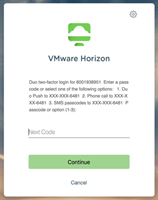
5. After completing your authentication method, you can begin your session.
6. When you are done, you can select either the:
- Windows log off option or
- Disconnect from the desktop client using the gray tab on the left-hand side