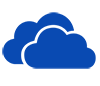 OneDrive
for Business
OneDrive
for Business
OneDrive for Business is an integral part of Microsoft 365 and provides a place in the cloud where you can store, share, and sync your work files. Benefits include:
- Update and share files from any device
- Work on Office documents with others simultaneously
- Get 5 TB of file storage per user account
Get Started
1. Log in to Microsoft 365 with your university credentials.
2. Select OneDrive:
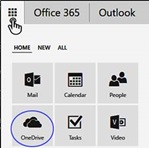
3. Visit the Microsoft OneDrive support webpage for video tutorials about using OneDrive.
Important information about multi-factor authentication and OneDrive
You will be prompted to authenticate using the MFA application Duo before you are able to access Microsoft 365 applications including OneDrive. Microsoft 365 applications are available to download for free on up to 5 PCs, Macs or mobile devices to current faculty, staff and students. OIT recommends that you download OneDrive to your home and mobile devices if you plan on accessing your files away from campus.
If you haven't installed or registered for Duo already, you will need to:
- Install the Duo app on your preferred device (we highly recommend doing this on your smartphone). Printable pdf instructions for installing and registering for Duo are available. For a quick look into Duo, view this short video.
- Register for Duo from your laptop or desktop computer.
Stay Secure
OneDrive for Business is configured for HIPAA compliance, so files are all private by default. However, sharing for viewing and editing is easy to do. Learn more on our OneDrive for Business HIPAA Compliance webpage.