Reporting
m-Fin stands for management financial. m-Fin reports are financial reports created in CU's Cognos software and access through the CU-Data system in the portal. You can run m-Fin reports if you have a fiscal role on a speedtype or access to the peoplesoft finance system. Please ensure you have subscribed to the m-Fin blog and visit the controller's m-Fin page. If you have any other questions, please contact Provost.FinHR@ucdenver.edu.
Access
Log in to your campus portal. On the CU Resources page, select Reporting and Compliance, CU-Data. Please email Provost.FinHR@ucdenver.edu if you do not have the CU-Data tile.
Navigation
Search lets you find reports through keywords (e.g., trial or detail).
m-Fin LAUNCH suggests reports to run to accomplish specific tasks, depending on your Speedtype, Org, or Project characteristics.
My content is a folder in which you can save content - such as saved report views, shortcuts, and Query Studio queries - for your own use.
Navigate the Team content folder to get to all reports. Reports are listed in alphabetical order.
Recent lets you quickly access recently run reports
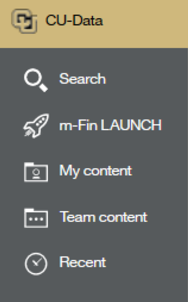
Running m-Fin Reports
Below you will find the procedure for running an m-Fin report.
- Log in to your campus portal and on the CU Resources tab, select Quick Links, CU-Data. Keep the info that follow this regarding the multiple ways to search.
- You can use the Search icon and type a keyword such as operating for Operating Summary - select the report or you can click the Team Content folder and select Finance.
- A list of reports will appear in alphabetical order - select the report
- Enter your report prompts and click Finish to run.
Below you will find learning resources that are helpful when running a monthly financial report.m-Fin Revenue and Expenditure Summary - Used to view summarized balances for revenues and expenditure accounts for a SpeedType.
- Quick Reference Guide - Marketplace Transactions on your financial statements
- Quick Reference Guide - Concur Transactions on your financial statements
- m-Fin Financial Detail - Shows an itemized list of all transactions for revenue, expense, and balance sheet accounts.
- m-Fin Financial Detail II - Shows all transactions for revenue/expense and balance sheet accounts with additional features and options not available in m-Fin Financial Detail.
- m-Fin Outstanding Encumbrances - Shows an itemized list for all financial expenses committed but not yet occurred for a given SpeedType or purchase order.
- m-Fin Operating Summary -Shows a one-page-per-SpeedType report that shows the available balance calculation, as well as revenue and expenditures by various account levels. To view assets and liabilities, if it is relevant to fund type.
- m-Fin SpeedType Summary - Shows a one-line-per-SpeedType report showing budget, actuals, and available balance for a given period, as of the close of business for the previous day.
- m-Fin Resource Deficit & Abnormal Balance - Shows SpeedTypes with negative cash balances or positive net assets. Shows account codes with abnormal balances (i.e., debit accounts with credit balances or credit accounts with debit balances).
- m-Fin SpeedType One-Liner - Shows the financial basics for multiple SpeedTypes, in a one-line-per-SpeedType presentation.
An encumbrance is the recording of a claim or commitment against University funds. On your financial reports, an encumbrance reminds you of this outstanding commitment by reducing the available balance of your SpeedType until the actual expense is payable and recorded.
Encumbrance entries will show under the Encumb column, with a BAE (Budget, Actual, Encumbrance) Code beginning with EN. Your actual expense entries will show under the Actual column, with a BAE Code of ACTUALS.
A common example is when a Purchase Order (PO) is created:
When your PO is created, the funds are encumbered. This decreases your SpeedType’s available balance, but does not decrease its actual balance.
When an invoice is received, depending on the invoice amount, part of the PO’s encumbrance is converted into an actual expense. Your SpeedType’s encumbered and actual balances are both decreased by the amount of the invoice. Your available balance is not decreased because your available balance already understood there was a claim against the funds. Balances will continue to decrease until the purchase is completely paid.
The encumbrance will continue to show on your report unless the entire PO amount is invoiced.
If payment is complete and there will be no more invoices, and there is still an encumbrance showing on reports, the PO needs to be closed.
Want to see a financial report that focuses only on encumbrances? You can run the m-Fin Outstanding Encumbrances report to see a list of encumbered POs and their current encumbrance amounts for a specific SpeedType.